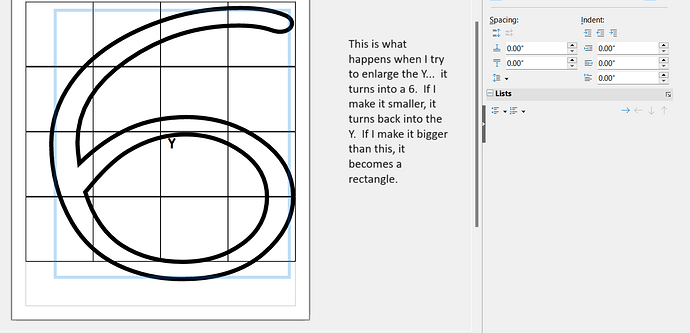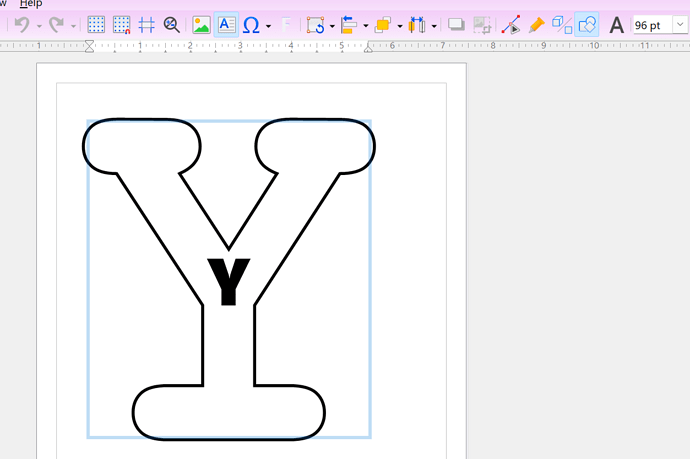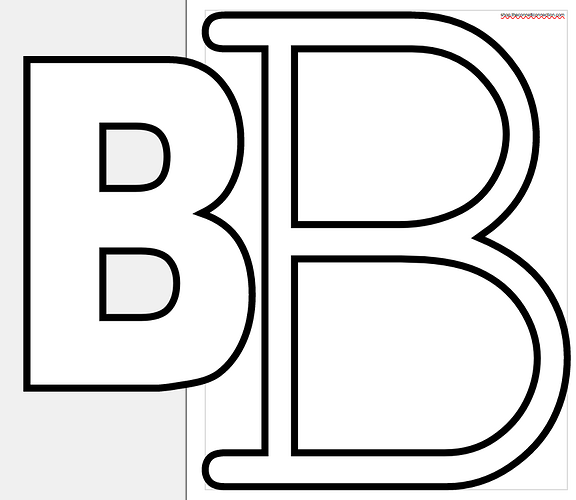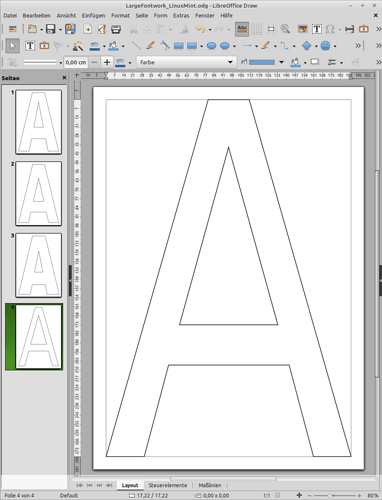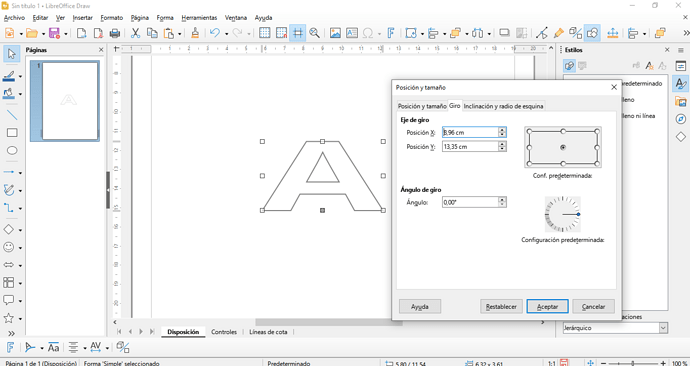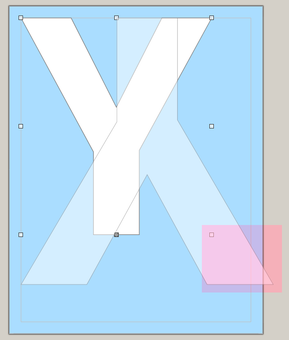I am attempting to use Fontworks but the format of what I type in keeps changing as I change the size of the letters. Lets say I simply want to use the “Simple” fontworks to make a large letter A for my kid to do a craft. I type A in the fontworks area and then go to enlarge the letter. As the letter enlarges, the A turns into an L, and its a totally different font from the one I picked. Is there a reason this happens?? I checked every setting I know to look at and no matter what I click or change, the A always turns into an L when I try to size it up.
I am using it within the Draw program on a brand new Windows computer. I just installed Libre Office yesterday, so it is up to date. I’ve tried several different fonts and they all alter when sizing up. I did not have this issue on my old computer, which had just updated libre office a few days before switching over.
Sample file.odg (12.6 KB)
Version: 7.6.0.3 (X86_64) / LibreOffice Community
Build ID: 69edd8b8ebc41d00b4de3915dc82f8f0fc3b6265
CPU threads: 16; OS: Windows 10.0 Build 22621; UI render: Skia/Vulkan; VCL: win
Locale: en-US (en_US); UI: en-US
Calc: CL threaded