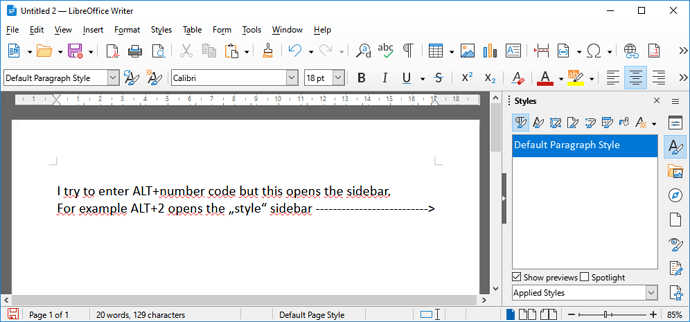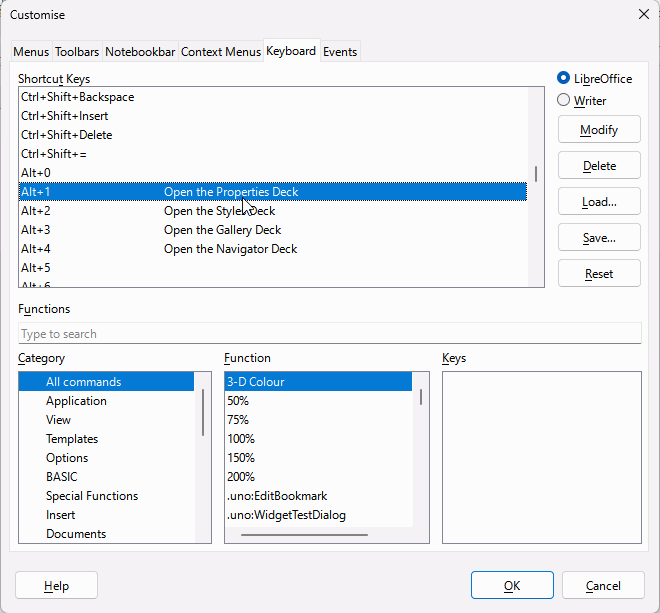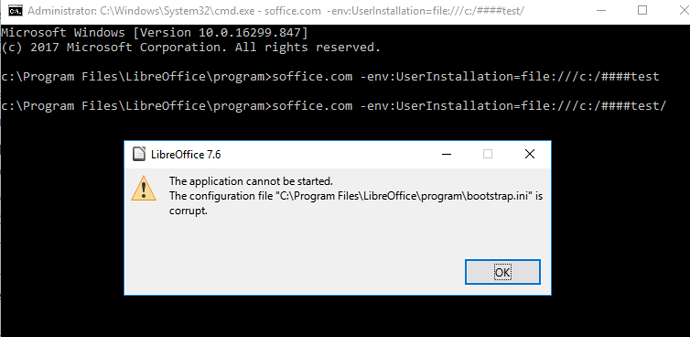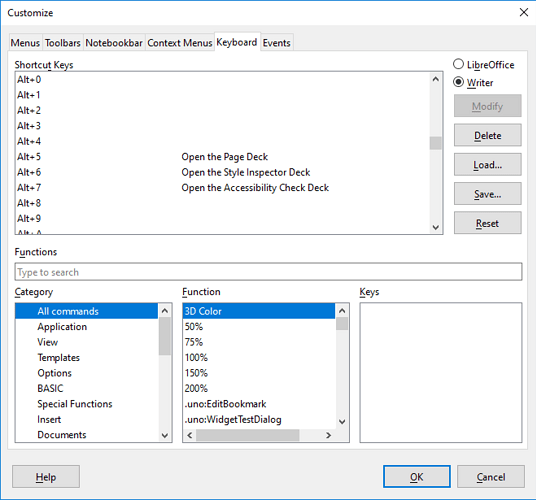To demonstrate what I am talking about:
.
The Alt numbers are a Windows-only thing. For all OS, you can enter the Unicode number and then press Alt+X, for example to enter μ type U+03bc and press Alt+X or if unambiguous then even 03bc then Alt+X.
In English (UK) there are included AutoCorrect symbols, so for μ, I just type :mu: and it is automatically converted. For capitals use an initial capital, for Μ , just type :Mu:
Then you must revert to an earlier version.
@EarnestAl : Please don’t tell me there is nothing I can do to get back the ALT+codes  . Why is there a keyboard shortcut customization if some shortcuts are hardcoded?
. Why is there a keyboard shortcut customization if some shortcuts are hardcoded?
One of the annoyances with Windows has been the unalterable hard-coding of Alt+1 - 9 as ☺☻♥♦♣♠•◘○ preventing the assigning of Alt+single number to any shortcut. In fact, in Calc I see the Sidebar change to Properties when I press Alt+1 but at the same time I get a stupid ☺ in the current cell overwriting existing content.
BTW if I hold down Alt and press 998 I still get µ when I release the Alt key
Version: 7.6.4.1 (X86_64) / LibreOffice Community
Build ID: e19e193f88cd6c0525a17fb7a176ed8e6a3e2aa1
CPU threads: 8; OS: Windows 10.0 Build 22621; UI render: Skia/Vulkan; VCL: win
Locale: en-NZ (en_NZ); UI: en-GB
Calc: CL threaded
That’s only because ALT+9 and ALT+8 are not assigned to any sidebar.
But ALT+1, ALT+2, ALT+3, ALT+4 open sidebars.
So you cannot enter any codes with digits 1,2,3 or 4 in them.
Try for example ALT+168 which should produce the “¿” symbol.
But it opens the properties sidebar because ALT+1 opens the properties sidebar.
To remove the key assignments:
- Click Tools > Customise > Keyboard
- Click the radio button LibreOffice and select each visible single digit Alt number assignment and press the Delete key.
- Click the radio button Writer and select each visible single digit Alt number assignment and press the Delete key. OK
@EarnestAl : thanks but look in the image in OP: As you can see, my window is empty … there are no shortcuts to delete.
Upgrade to 7.6.4.1. That is what I have shown and tested
Version: 7.6.4.1 (X86_64) / LibreOffice Community
Build ID: e19e193f88cd6c0525a17fb7a176ed8e6a3e2aa1
CPU threads: 8; OS: Windows 10.0 Build 22621; UI render: Skia/Vulkan; VCL: win
Locale: en-NZ (en_NZ); UI: en-GB
Calc: CL threaded
Possibly nothing because I can see the the same dialogue in 7.3.6.2. Try with a temporary user profile, LibreOffice user profile - The Document Foundation Wiki
Have you done a Restart (not shut down) of Windows recently?
@EarnestAl : many thanks for your help, but you are confusing me now. The problem is certainly not related to my user profile or anything specific to my computer, as many other users have raised the same issue (see line 3 of the updated OP).
.
But your keyboard customization screenshot looks promising.
How did you get the ALT+1, ALT+2, ALT+3, ALT+4 shortcuts assigned ?
As you can see, my window is empty.
.
If updating to 7.6.4.1 gives me the possibility to remove the shortcuts, I will try to update.
Any changes you make in the Customise dialogue are saved in your user profile linked to in my previous comment. Testing with a temporary profile can enable you to see if the Alt+single digit changes are visible in a new profile. If so, you could rename the existing profile and follow the manual procedure to bring back your other customisations.
@EarnestAl : that didn’t work, I get an error:
But I very much doubt that a temporary user profile will change anything, because I installed LibreOffice only about 1 week ago and didn’t change the default settings. So my user profile is basically brandnew.
If you ever had LibreOffice installed previously then that user profile will still exist.
Windows Security might block temporary profile anyway. Try Help > Restart in safe mode > Continue in Safe Mode and see if the Tools > Customise > keyboard shows the Alt commands. If it does then close LibreOffice, rename the user folder (for example by appending the date), start LibreOffice and allow it finish loading with a new profile, then close it and copy over any modified folders such as templates, etc. Then delete the Alt+single digit entries.
The User profile link given previously will help
@EarnestAl : thanks for your help.
I completely deinstalled the prior version before updating, so I assume the user profile directory was deleted too.
.
I tried safe mode though. That’s weird, in safe mode my customization window actually does have ALT+number shortcuts I could delete. However only for ALT+5, ALT+6 and ALT+7 … all of which haven’t been a problem for me anyway. As stated above, ALT+1, ALT+2, ALT+3 and ALT+4 opened various sidebars in my case and thus were the problem.
So although the safe mode test is interesting, it doesn’t seem to help.
It does help. You can reset your user profile using any of the methods in LibreOffice user profile - The Document Foundation Wiki and then you should be able to edit the keyboard assignments.
Select the LibreOffice Radio button first
@EarnestAl : Ok, I renamed the user profile folder name, so next LO launch created a fresh user profile. I get the same result as in the safe mode screenshot above (with entries for ALT+4, ALT+5, ALT+6). I now remember why they didn’t show up for me before: because I deleted them a few days ago, which obviously solved the problem for ALT+4, ALT+5, ALT+6 but the problem remains for ALT+1, ALT+2, ALT+3, ALT+4, which don’t show up in the customization window (neither in safe mode, nor with a fresh profile).