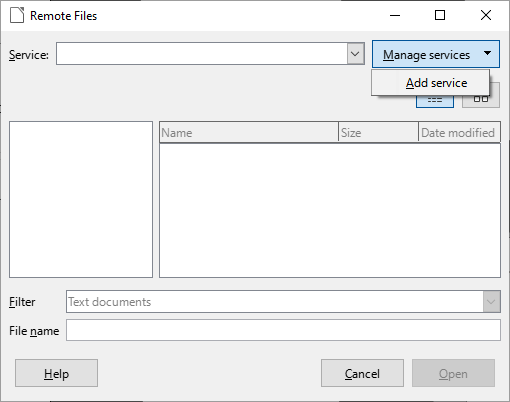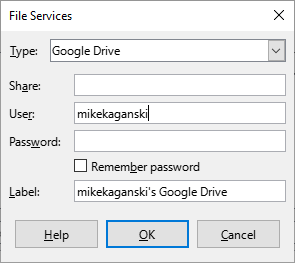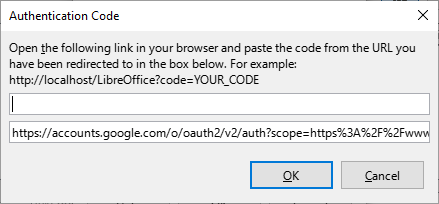The current awkward method to set up a Google Drive in LibreOffice 7.3 is:
- In
Remote Files dialog, use Manage Services button to add a service.
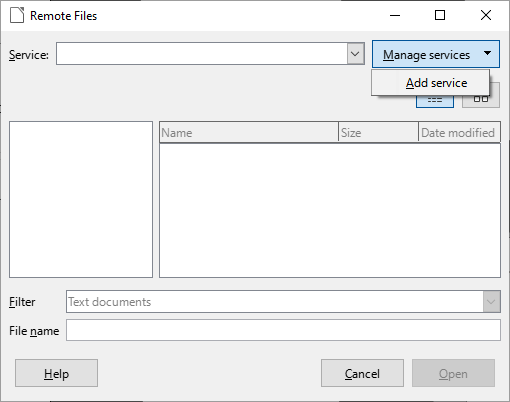
- In the
File Services dialog, choose Google Drive type, and only enter the user name (leave the password empty). In fact, you may use any string as the “name”, it’s not used in authentication, and is only used to create a distinguishable service.
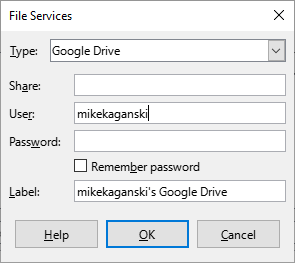
- In the following password confirmation dialog, confirm that the password is empty, and press
OK.
-
Authentication Code dialog appears. Follow its suggestions. Namely, use the URL from the bottom edit box, and then paste the token that Google gives you into the top box in the dialog.
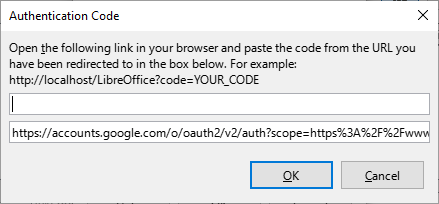
If you chose to save passwords, you would need then to enter a master password (unrelated to Google Drive, used in LibreOffice own password manager), which you will use later to access the stored passwords/access tokens.
Note that, as explained in tdf#101630 comment 82, the resulting service would only be able to show you the files on the Drive that were created by LibreOffice, subject to “drive.file scope”.
Unfortunately, the usual “application opens a browser window, authenticates you and stores the token automatically” isn’t implemented in LibreOffice.
Note also, that in order to use Google Drive, applications must use a “client id” with a secret that are obtained from Google. TDF builds have such an id; builds created by distros (like Debian/Ubuntu) need to obtain own ids; as of today, at least the two mentioned distros do not have such ids, and thus they can’t connect to Google Drive at all.