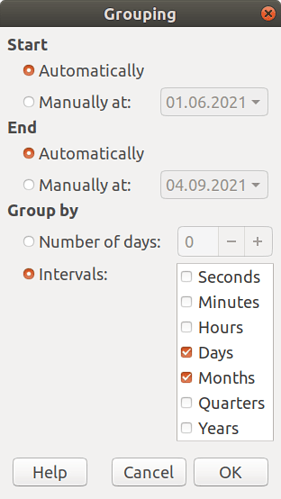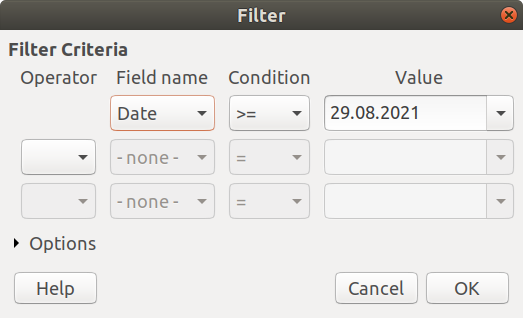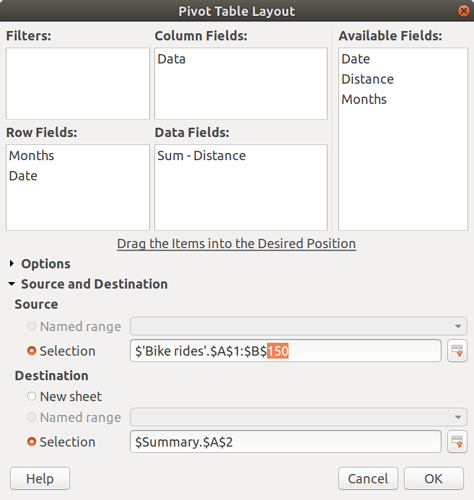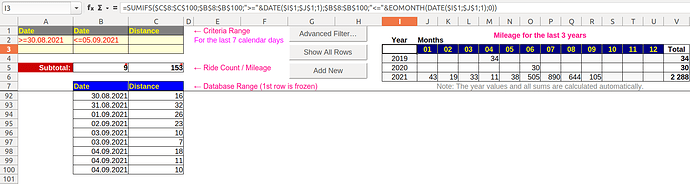Hey guys! Got a couple questions. I’ve started bicycling again for the first time in 30 years (but that’s another story…) I’m keeping track of my rides with a spreadsheet.
Column A has dates and column B has distances.
I’ve got a total miles count in a cell that does a SUM(B6:B1048576). So that’s working great, but I’d like to add a couple more bits of information there. How would I add up just the last 7 entries in column B? Is it possible to just do the last 7 days from when the final entry was? Or monthly totals? I’m probably getting beyond myself there. I did some spreadsheet work when I was in college but that was nearly 30 years ago.