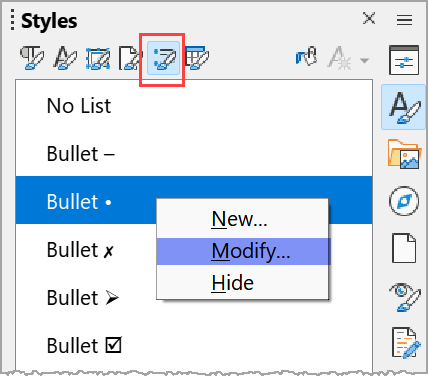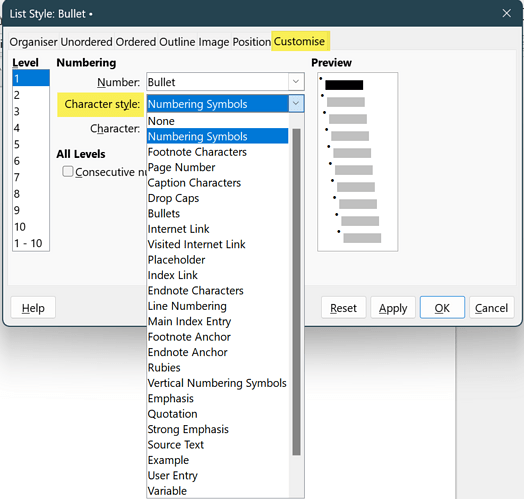So I guess a simple list with bullets is called an unordered list. We can go to Format>Bullets and Numbering. There, we can create a custom list with a custom bullet.
However, there are multiple problems.
First, we cannot create and save a list that appears under the Unordered list view.
Second, we cannot change all levels at once under Customize.
This issue becomes a huge problem because of the convoluted manner in which Writer is designed to created check boxes. One must use Customize, select Number>Bullet (bizarre as that is), then Character Style>Bullet, then Charter and spend the rest of your day looking for the symbol you wish to use.
If you ever find the correct one, you may then select OK. But you are far from done. Now you must do the same thing for each level of the list.
And still there is more. Once applied to the document, you will be able to have a check box, but you still have no way to check or uncheck the box, nor any way to X-out a box. That would require a whole other list to be supplanted into that space in the list.
If you find a corresponding character for a box with a check or one with an X, you may very well find that they are in a different size which does not match the rest of the text size.
Next, start all over.
The icing on the cake is that the character search dialog box does not have any way to search across font sets nor show the relative sizes of those found or best fit the primary font used in the document.
Does anyone know a solution to these built-in problems?
I am using Debian 10. Version: 7.4.4.2 / LibreOffice Community
Build ID: 85569322deea74ec9134968a29af2df5663baa21
CPU threads: 4; OS: Linux 5.10; UI render: default; VCL: gtk3
Locale: en-US (en_US.UTF-8); UI: en-US
Calc: threaded
Format = ODT
List, no form.
What is an active checkbox?