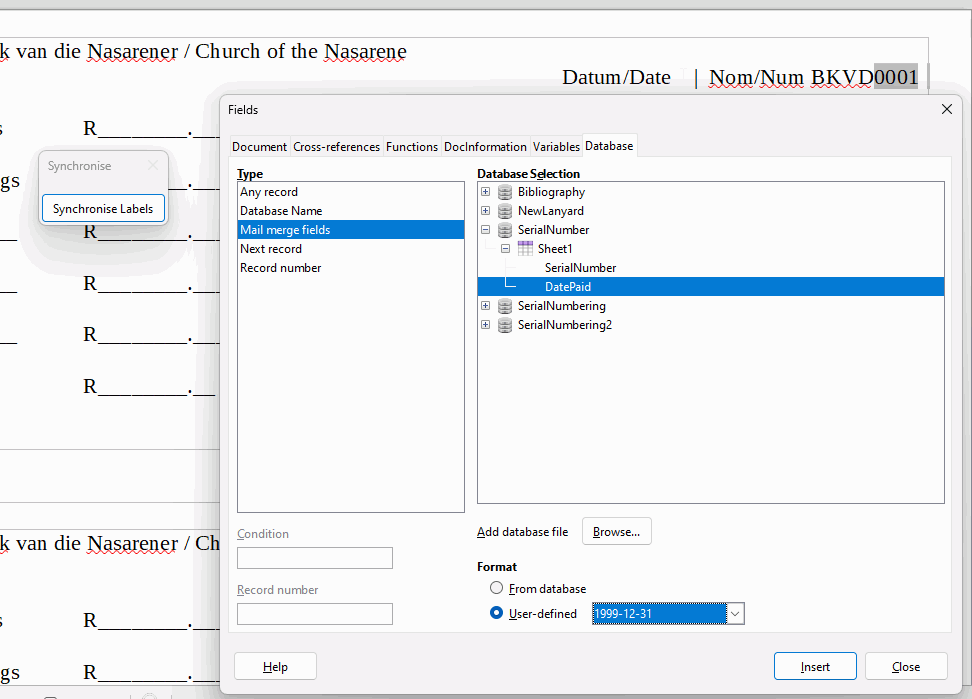I have this Nom/Num 0001 3 times in one page for 20 pages, how can I get it to auto the next one on page to be 0002 and third one to 0003 and so on.
If you really intend to get helped, EDIT your question (use neither a comment nor an answer at this point; be contributor-friendly; this is not a forum but a Question & Answers site) to provide enough information to understand the problem.
Mention OS name, LO version and save format. Explain what you’re trying to do. What is this “Nom/Num 001”? What is its role in the document?
If you are not fluent enough in English, attach a sample file.
Just guessing: If it is for tickets (or similar), I think that is better to change page size (page height/3).
Another approach is to use tables with formulas ( EDIT: Please, don’t follow this awkward option. F2 to edit formulas in cells).
See a not ellaborated sample; page number must be hidden; I couldn’t add automatically the extra zeros to the left.
3-numbers-per-page.odt (9.1 KB)
Other guesses: we can think of numbered list or number range (the kind of device used to number figures). This is why a better description of the goal is needed.
This is how it looks, at the moment, need the 0001 on left side to autonumbering
kwitansie.odt (21.2 KB)
Adding to autonumbering (something that I just learned from @ajlittoz answer), you can work with a three row table with border padding, and page margins set to 0. Be aware of manual indents to paragraphs.
kwitansie_LeroyG.odt (14.5 KB)
What you want to do is akin to numbering figures in a document. I then suggest to use the figure counter for that. Replace “0001” with Insert>Field>More Fields, Variables tab. In Type click on Number range, in Select on Figure and in Format on 0001, 0002, ….
Note that this format in new in 7.x release. If you still use 6.x, it is not available.
Your document is “tabular” by nature. To avoid all problems with your present direct formatting, make a table for one “invoice”. This will make easier to duplicate. Then copy and paste twice the table and its anchor paragraph. Once you have one page, select it all and paste page per page.
The figure number range field will automatically update.
I would be inclined to use Labels and a spreadsheet with the serial numbering (I went to only 1999 but can be extended much more) and registered it as a database. You could then print off as many receipts as you need at a time and so long as you knew the last number of the last batch printed, you can print more at a later date by just starting the printing at the next record number after the last one that you finished on.
SerialNoReceipts.odt (12.6 KB)
SerialNo.ods (22.6 KB)
Test01.pdf (13.3 KB)
- Put the files into a folder, say SerialReceipts
- Open Base, a Database Wizard dialogue opens:
- Click Connect to an existing database and select Spreadsheet, click Next
- In the new screen click the Browse button, navigate to and select the .ods file and click Next
- In the third screen make sure Yes, register database for me is ticked.
You can untick Open database for editing
- Give the Database a suitable name and save it in the same folder.
- Open SerialNoReceipts.odt, click Yes to update links
- To print click the Print merged documents icon

- Select records 1-60 for 20 pages. Next printing select records 61-120, etc
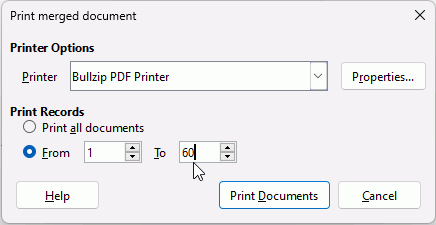
- To print click the Print merged documents icon
If you didn’t want to start at 0001, with the odt closed, you can change the numbering in the SerialNo.ods to start at different number
Thank you, I am new to LibreOffice.
I understand what you are doing, I have make some changes to my design.
Can you explain how to get the part, were you first have to add the field in the place were you want to use it.
1.I did went to Insert/Field/Morefileds then to tab Variables/drawing, not sure what to use there to add BKVD001 in.
- My .ods file do have all off them as BKVD0001-BKVD2000.
Thank you
I don’t quite understand the question but if you want the receipt numbering to be in the format BKVD0001 then you could just add BKVD directly in front of the number as fixed text in SerialNoReceipts.odt then press Synchronise labels to add it to the other labels. So just edit the first label always and synchronise afterwards.
To add a field to the receipt, you need more fields in the spreadsheet. Note: for anything more than simple use you really need to set up a proper database; I cannot help with that. Close SerialNoReceipts.odt before editing the spreadsheet. Maybe you want to add a field called DatePaid (spaces in field names can be a problem so best to use CamelCaps), so you have added the name and the data in the spreadsheet, saved it and closed it.
OpenSerialNoReceipts.odt again and do as you did, click Insert > Field > More Fields (Ctrl+F2). Select the Database tab, in it select Mail Merge Fields and in the other pane click the + next to the spreadsheet SerialNo.ods to see the fields. Select your new field and press the Insert button.
Important I lazily set the Next record field immediately after the SerialNumber field. If you want to add a field after the serial number then delete the end of the line until thin grey field is gone. Then click in the last line of the receipt and select Next record, make sure Sheet 1 is still selected and click Insert. Click Synchronise labels again.
Thank you, I understand what you have giving me to do.