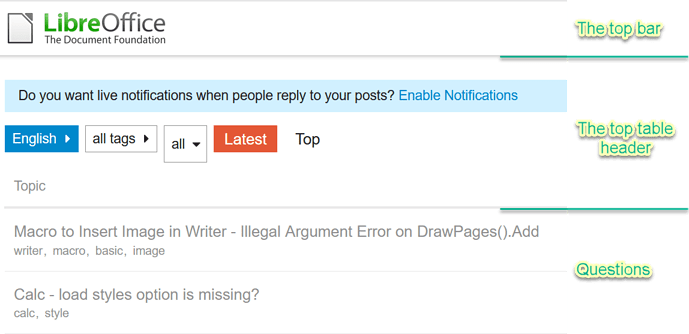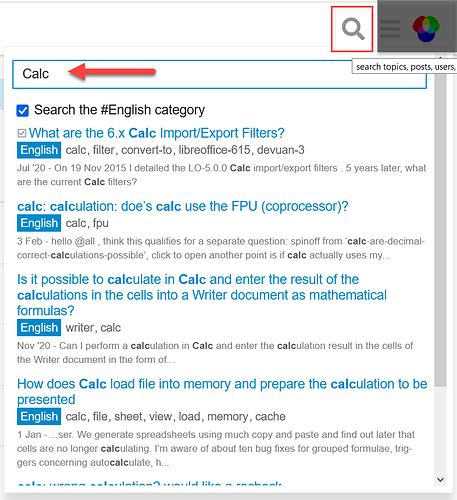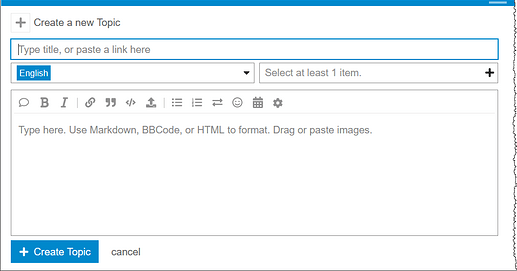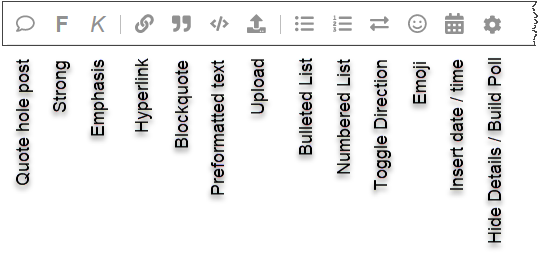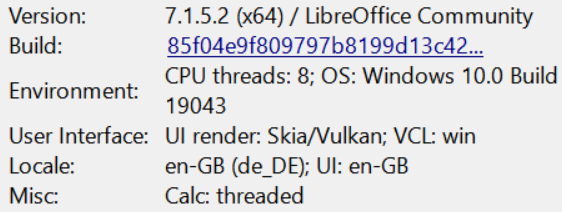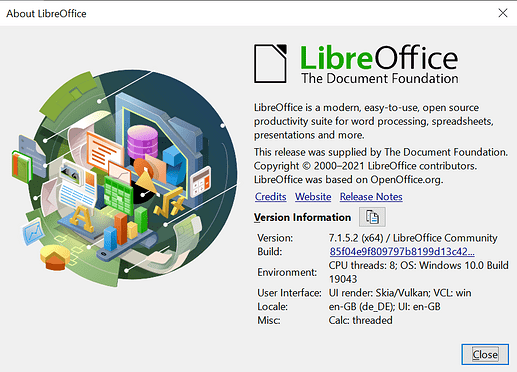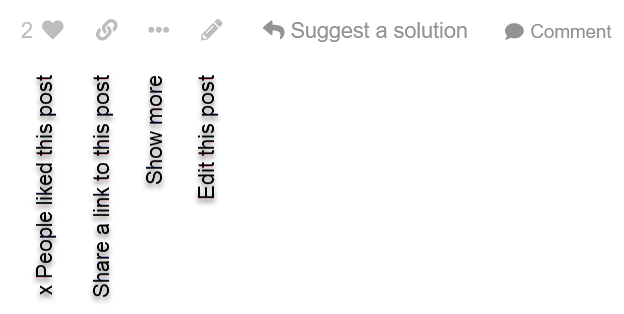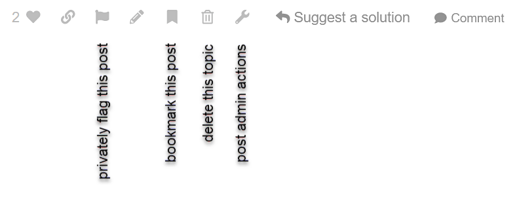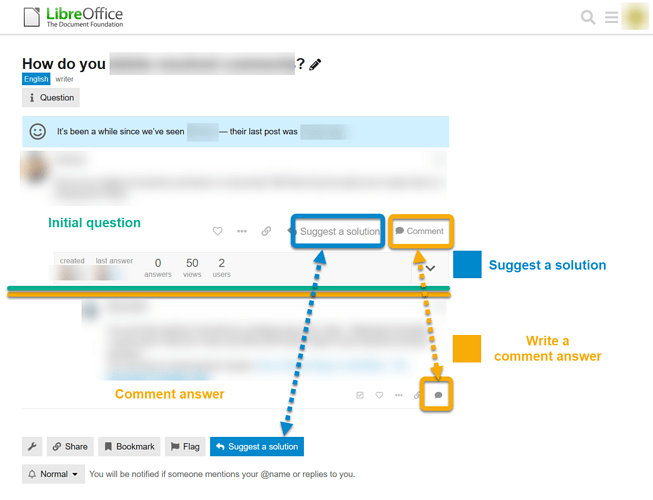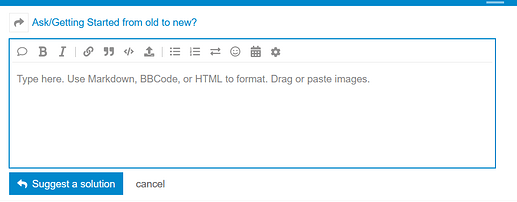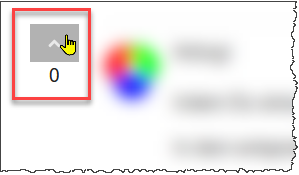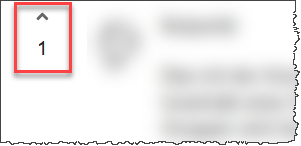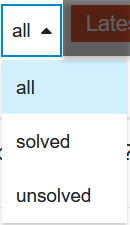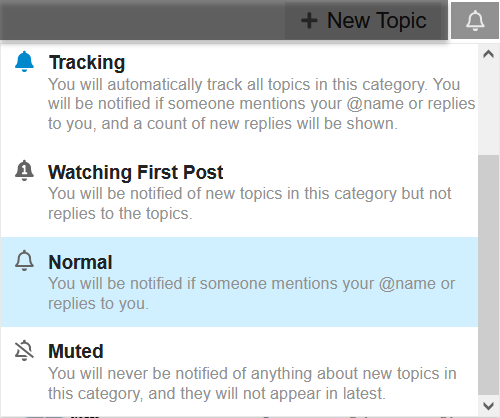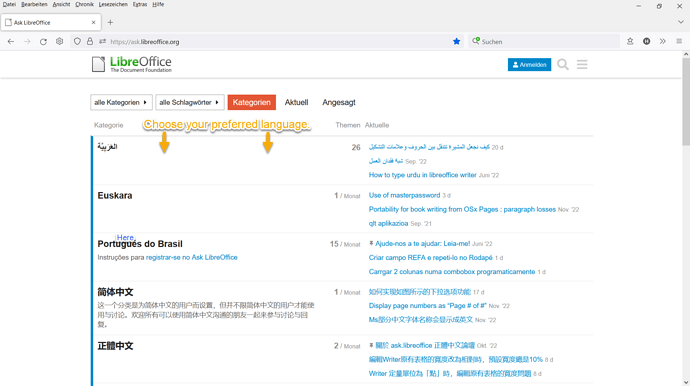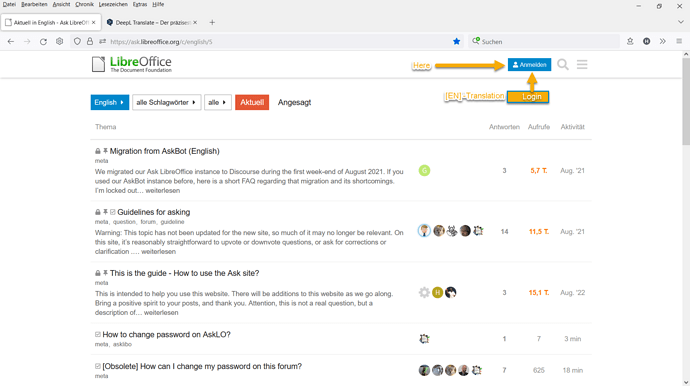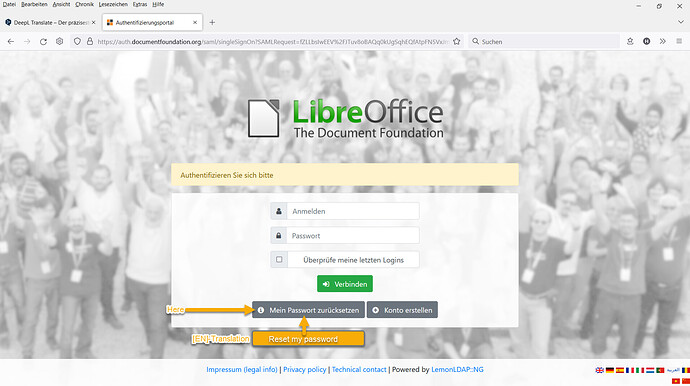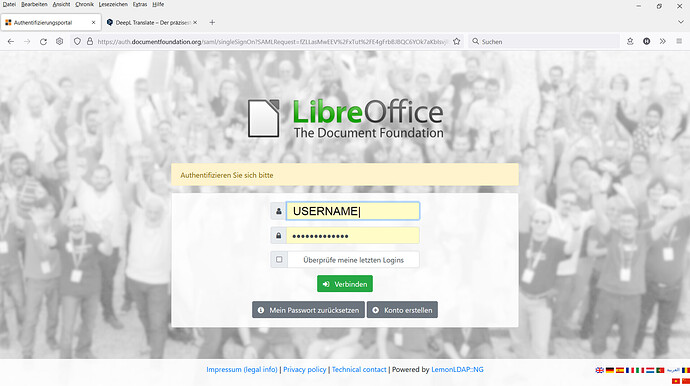Ask a question
To do this, click on “+ New topic” in the top bar.
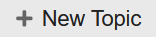
The “Create a new topic” dialog appears.
In the “Type title, or paste a link here” line, enter as short a title as possible for the question.
In any case, avoid entering the entire content of your question in the “Title” line.
If you create your question in the “English” category, “English” will appear automatically.
To the right of “Select at least 1 item”, you can select one or more keywords, e.g. “Writer”, “Calc”, “Date format”, “Crash”, etc. This will make the search easier later.
In the question description, you can and should provide detailed information about your question.
Your details should also reflect what you are trying to accomplish.
Within the question opened for editing you can work with the following modifications:
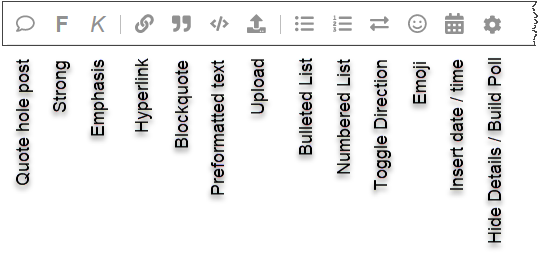
You can help us understand you better.
Please do not use references or comparisons to other software packages.
Most of the responders do not know them, because they mostly work with LibreOffice for many years.
Also, please do not use acronyms that are not commonly known.
Avoid writing entire sentences in capital letters, this is generally interpreted as shouting.
If you want to provide additional information, please prefer to append an Example-document but not taking Screenshots.
Thank you for your consideration.
More details
Please be sure to specify your operating system, LibreOffice version (at least 3 digits with dots, e.g. 7.1.3) and the file formats used.
If LibreOffice can still be started, you can enter the following information (here only as an example):
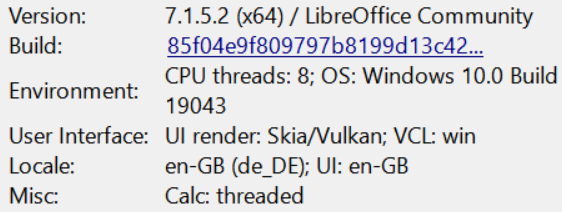
by copying Help>About LibreOffice from the menu.
In the following dialog click on the button next to “Version information”.
Your information will be saved to the clipboard of your computer system and you can use it to complete your description for the question.
Depending on the question, further information may be required: other file formats, printer and type, interfaces, network connections, etc.
Bar below a question
The bar offers you the options described in the images.
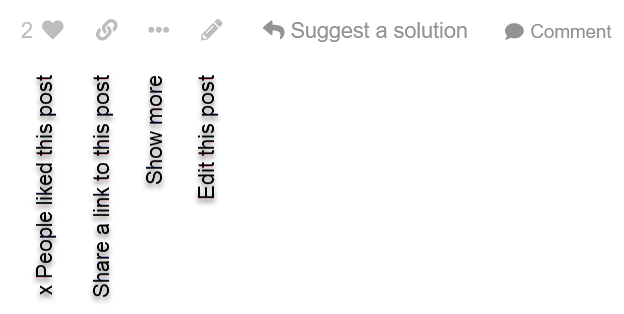
If you click on “Show more”, you will have more options.
Answer or comment?
Please only write an answer solution if you have a solution to the initial question.
For all other cases, please use comments.
In the following image, the creation of solutions is marked in blue.
You can call up comments using the buttons marked in yellow.
Feature requests
Feature requests should go directly to Bugzilla as Enhancements.
Bugs
Bugs should be submitted directly to Bugzilla.
What is a bug?
- Program crashes
- Loss of function of a previous version of LibreOffice.
- Performance problems (slow loading / processing; jitter; operations that take longer than in a previous version of LibreOffice).
- During submission, the keyword “perf” should be added.
- Unexpected behavior (note: this can be subjective)
Private information
How do I add to my question?
As a questioner, you edit the original question to add and clarify something.
To do this, click the pencil icon just below your question.

Alternatively, you can also write a comment.
Within the question opened for editing you can work with the following modifications:
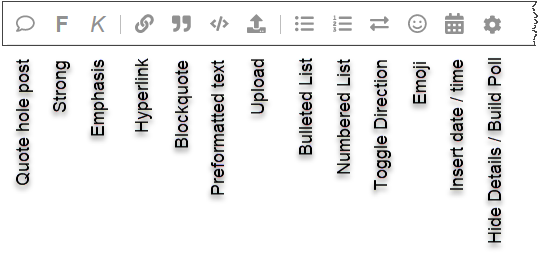
Write an answer
Write an answer to the question in such a way that it is also generally understandable.
An answer should always contain a solution or at least a workaround.
For other things, such as questions or additional information, please use the comment function.
How do I mark an answer as solved?
Below each answer you will find a bar with different icons.

Click on the small square with the check mark, to the left of the “Solution” letter.
After that, the icon will be displayed in green.

How can I vote on answers?
Click on the arrow pointing up to vote on answers.
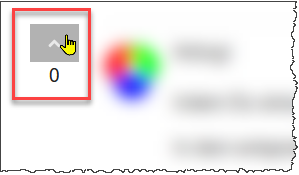
Only one vote is allowed per answer and user.
Answers that have been voted on are marked with the corresponding number of votes.
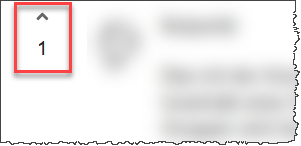
The top bar
In the top bar on the left is the LibreOffice logo.
If you click on it, you will see a page with all categories in a summarized overview.
With the Search icon you initiate the search.

When entering words (tags), you will be offered suggestions.
Select the most suitable one for you.
Next to it is the icon “Switch to another topic list or category”.

The top table header of the page
In the top table header you can see the category, e.g. “English”.
If you click on it you can select another category.
The selection of keywords follows.
Click on the small arrow.
In the Drop-down list you can search for a keyword or select a keyword.
In the next selection field you can choose the questions to be displayed according to the category “all”, “solved” or “unsolved”.
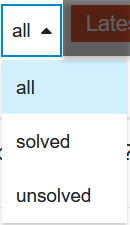
In the next field you can switch between “Latest” and “Top”.
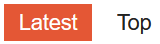
On the right side you can click on “+ New topic” to ask a new question.
On the far right is the bell icon.

Click on it to set the watch mode and read what it means.
There you can choose between “Watching”, “Tracking”, “Watch first post”, “Normal” and “Muted”.
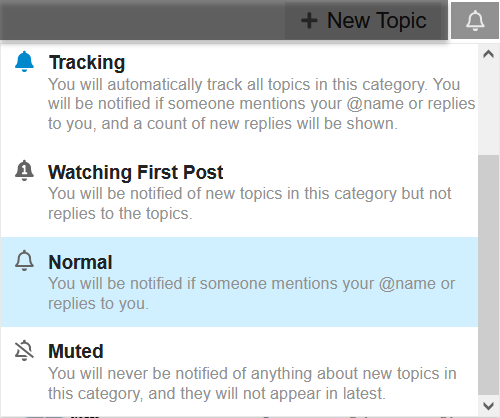
![]() also available here : Ask/Guide - How to use the Ask site - The Document Foundation Wiki
also available here : Ask/Guide - How to use the Ask site - The Document Foundation Wiki